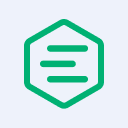How to Store MQTT Data in SQLite: A Step-by-Step Guide
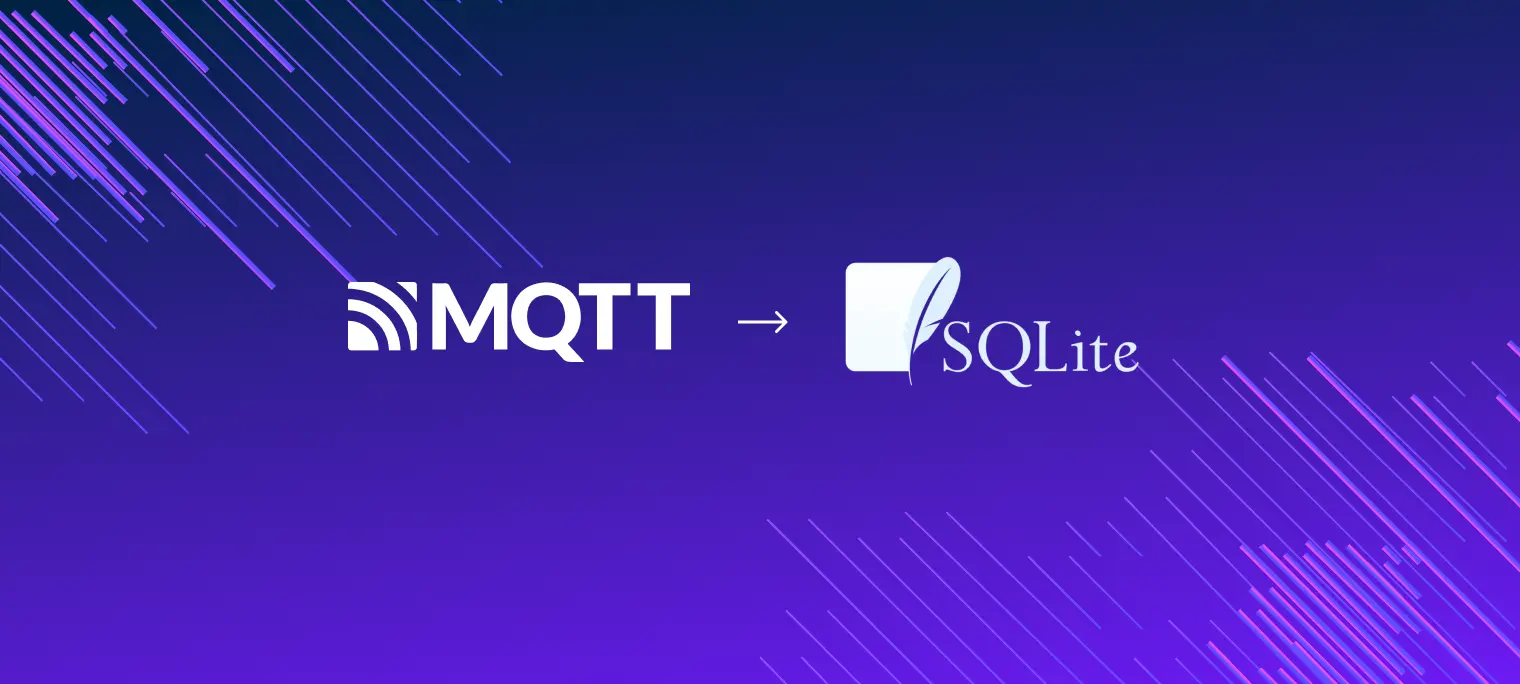
Table of Contents
What is MQTT?
MQTT is a lightweight messaging protocol that is used to send messages between devices. Among its key features are:
- MQTT is an application layer protocol. It runs over a variety of transports, like TCP, TLS, and WebSockets.
- Communication via MQTT requires a broker. The broker is responsible for routing messages between clients.
- MQTT is publish/subscribe based. It uses topics to send messages. Clients can subscribe to topics to receive messages and may publish messages to topics. This makes the communication asynchronous and flexible.
- MQTT is lightweight and simple. It has low overhead and is easy to implement. There are a lot of libraries available for different languages.
These features make MQTT popular for IoT applications. The general use case is to have a number of devices that report some measurements to relevant topics and receive commands from other topics.
What is SQLite?
SQLite is probably the most widely deployed SQL database engine in the world.
- SQLite is serverless. The database engine is embedded in the application, and the database is stored in a local file. This makes SQLite extremely easy to deploy and use.
- SQLite is thoroughly tested.
- SQLite provides many relational database features.
- There are many libraries available for different languages. SQLite is even supported by Python's standard library.
Storing MQTT Data in SQLite
MQTT brokers may provide reach functionality, but their basic use case is to route messages between clients. To make complex processing of the data provided by some kind of devices, an export pipeline is normally set up. The MQTT data from messages is exported to a database to be processed and analyzed. SQLite is often a desirable choice for this purpose because of its simplicity and ease of use.
It's important to recognize that SQLite is not suitable for every scenario. As a serverless database that operates on a single machine, it is not ideal for applications requiring high availability or handling large volumes of data. However, SQLite is an excellent choice for many applications with moderate workload demands. Since the database is stored in a single file, it can be easily backed up, exported, and analyzed.
- IoT Sensor Data Logging: Collect and store sensor data such as temperature, humidity, or pressure from IoT devices into SQLite for real-time monitoring or offline analysis.
- Lightweight Data Storage for Prototyping: Leverage SQLite as a simple, lightweight database solution for prototyping small-scale IoT projects without complex infrastructure.
- Event Logging and Alerts: Log MQTT messages for system events, alarms, or alerts into SQLite for future analysis, auditing, or troubleshooting.
- Local Analytics and Aggregation: Aggregate MQTT data in SQLite for quick, localized analytics, reducing dependency on cloud-based platforms.
Step-by-Step Guide on MQTT to SQLite Integration
To demonstrate an integration of MQTT and SQLite, we use the following tools:
- EMQX as MQTT broker.
- EMQX Webhooks feature to send MQTT messages to an HTTP endpoint.
- Python with Flask to receive messages from EMQX Webhooks.
We will consider the following scenario:
- There are some devices around that connect to the MQTT brokers.
- The devices report some measurements to the MQTT broker. They send simple JSON messages in the form
{"temperature": 25.5}to the topicsensor/{sensor_id}/data. - The broker exports these messages to an HTTP endpoint.
- The HTTP endpoint is a Flask application that receives the messages and stores the measurements in an SQLite database.
This article's assets and code are available in the GitHub repository.
Develop the Database Schema
We use a simple table for measurements:
CREATE TABLE IF NOT EXISTS measurements (
id INTEGER PRIMARY KEY AUTOINCREMENT,
sensor_id STRING NOT NULL,
temperature REAL NOT NULL,
-- unix timestamp in seconds
created_at INTEGER NOT NULL
);
We keep it in a file schema.sql.
Develop an Initialization Script
When we run our setup (locally or in a cloud), we need to create the database and the table. We use a simple Python script init_db.py for this:
import os
import sqlite3
import sys
db_file = os.environ.get('DB_FILE')
if db_file is None:
sys.exit("DB_FILE environment variable must be set")
connection = sqlite3.connect(db_file)
with open('schema.sql') as f:
connection.executescript(f.read())
connection.close()
Develop a Flask Application
EMQX exports MQTT messages to an HTTP endpoint as JSON messages. The format of the messages may be configured, but in the default configuration, these messages have the following fields that are important for us:
{
"event": "message.publish",
"payload": "{\"temeperature\": 25.5}",
"topic": "t/a",
"publish_received_at": 1734099263448
// ...
}
Let us extract the sensor ID, temperature, and timestamp from the message and store them in the database.
We use Flask to receive messages from EMQX Webhooks and store them in the database. The Flask application is in the file app.py.
import json
import os
import sqlite3
import sys
from flask import Flask, Response, request
db_file = os.environ.get('DB_FILE')
if db_file is None:
sys.exit("DB_FILE environment variable must be set")
app = Flask(__name__)
@app.route('/message_published', methods=['POST'])
def message_published():
data = request.get_json()
sensor_id = sensor_id_from_topic(data["topic"])
if sensor_id is None:
# Just ignore messages that don't match the expected
# topic format: sensor/<sensor_id>/data
return Response(status=200)
paylaod = json.loads(data["payload"])
temperature = paylaod["temperature"]
created_at = data["publish_received_at"] // 1000
conn = sqlite3.connect(db_file)
conn.execute(
"INSERT INTO measurements(sensor_id, temperature, created_at) "
"VALUES (?, ?, ?)",
(sensor_id, temperature, created_at)
)
conn.commit()
conn.close()
return Response(status=200)
def sensor_id_from_topic(topic):
segments = topic.split('/', 3)
if len(segments) < 3 or segments[0] != "sensor" or segments[2] != "data":
return None
return segments[1]
Some notes:
- We extract sensor_id from the topic. The topic is in the form
sensor/{sensor_id}/data. We gracefully ignore messages that don't match this topic format. - We extract the temperature from the JSON payload.
- For simplicity, we connect to the database for each request. Since this is local access to a file, it is cheap for low loads. For higher loads, we should consider using constant connections.
Run the Flask Application
We use gunicorn to run the Flask application:
gunicorn --bind 0.0.0.0:8080 --access-logfile '-' app:app
We may run everything locally, but we prefer to make a Dockerized setup for better reproducibility and easier further deployment. We need Docker and Docker Compose to be installed for this.
We use the following Dockerfile:
FROM ubuntu:24.04
RUN apt-get update
RUN apt-get install -y \
python3 \
python3-flask \
gunicorn
ADD . /app
WORKDIR /app
CMD ["/usr/bin/gunicorn", "--bind", "0.0.0.0:8080", "--threads", "16", "--access-logfile", "-", "app:app"]
Now let us tie everything together with a docker-compose-simple.yml:
services:
emqx:
image: emqx:5.8.3
ports:
- "1883:1883"
- "8083:8083"
- "8084:8084"
- "8081:8081"
- "18083:18083"
server:
build:
dockerfile: Dockerfile
ports:
- "8080:8080"
volumes:
- ./db:/db
environment:
DB_FILE: /db/db.sqlite
depends_on:
server_init:
condition: service_completed_successfully
server_init:
build:
dockerfile: Dockerfile
volumes:
- ./db:/db
environment:
DB_FILE: /db/db.sqlite
command:
- /usr/bin/python3
- init_db.py
- We initialize the database with the
server_initservice. We will wait for it to be completed before starting the Webhooks server. - We use a host folder
./dbto store the SQLite database. This way, the database is persistent between container restarts. In a cloud setup, we would use mounted volumes for this purpose. - We expose EMQX ports for MQTT, Websockets, and Dashboard.
Run the Setup
We run the setup with the following command:
docker compose -f docker-compose-simple.yml up
We should see someting like this:
...
server_init-1 exited with code 0
server-1 | [2024-12-13 16:03:02 +0000] [1] [INFO] Starting gunicorn 20.1.0
server-1 | [2024-12-13 16:03:02 +0000] [1] [INFO] Listening at: http://0.0.0.0:8080 (1)
...
emqx-1 | EMQX 5.8.3 is running now!
Set up EMQX Webhooks
First, we visit the EMQX Dashboard at http://localhost:18083 and log in with the default credentials admin/public.
Then, navigate to the Integration -> Webhooks section and add a new Webhook:

Press "Create Webhook". We need to fill only tho fields:
- Name:
sqlite3-export(or any other name you like). - URL:
http://server:8080/message_published.

Press "Save".
Test the Setup
EMQX Broker has a quite powerful Websocket client built in. In the EMQX Dashboard, navigate to the WebSocket client: Diagnose -> WebSocket Client.

Press "Connect". You should see a notification that the connection is established. Now we have a connected client. Let's emulate sending measurements from a device.
- Go to the publish section.
- Set the topic to
sensor/s1/data. - Set the payload to
{"temperature": 25.5}. - Press "Publish".
You may change the topic to sensor/s2/data and send more messages.
Now, let us check the database. We may use the sqlite3 command line tool (installed locally):
>sqlite3 db/db.sqlite
SQLite version 3.43.2 2023-10-10 13:08:14
Enter ".help" for usage hints.
sqlite> select * from measurements;
1|s1|25.5|1734112395
2|s3|25.5|1734112417
3|s6|25.5|1734112421
4|s6|26.5|1734112568
5|s6|40.0|1734112572
6|s7|15.0|1734112581
sqlite>
We see that the measurements are stored in the database.
Extended Scenarios
Aggregating Measurements
Having the data exported to an SQLite database, we may perform more complex queries on the data. For example, let's select the maximum day's temperature for each sensor and each day:
SELECT
sensor_id,
DATE(created_at, 'unixepoch', 'localtime') AS date,
MAX(temperature) AS max_temperature
FROM measurements
GROUP BY
sensor_id,
date
ORDER BY
date;
>sqlite3 db/db.sqlite
SQLite version 3.43.2 2023-10-10 13:08:14
Enter ".help" for usage hints.
sqlite> SELECT
...> sensor_id,
...> DATE(created_at, 'unixepoch', 'localtime') AS date,
...> MAX(temperature) AS max_temperature
...> FROM measurements
...> GROUP BY
...> sensor_id,
...> date
...> ORDER BY
...> date;
s1|2024-12-13|25.5
s3|2024-12-13|25.5
s6|2024-12-13|40.0
s7|2024-12-13|15.0
Data Backup
SQLite database is a single file. So, it is easy to back up the database by copying or uploading the file. For example, having s3cmd tool installed and set up, we may upload the database to an S3 bucket with a single command:
s3cmd put db/db.sqlite "s3://mybucketforbackup/$(date +%Y-%m-%d_%H-%M-%S)/db.sqlite"
Immutable Configuration
Although EMQX has a very powerful Dashboard, often it is not suitable to configure the broker manually, e.g., if we have some automated deployment.
One of the ways is to configure the export rule with environment variables. See docker-compose-full.yml for an example:
services:
emqx:
image: emqx:5.8.3
ports:
- "1883:1883"
- "8083:8083"
- "8084:8084"
- "8081:8081"
- "18083:18083"
environment:
# connector, `sqlite_export` is our custom connector's name
EMQX_connectors__http__sqlite_export__url: "http://server:8080/message_published"
EMQX_connectors__http__sqlite_export__enable: true
# action, `sqlite_export` is our custom action's name
EMQX_actions__http__sqlite_export__connector: sqlite_export
EMQX_actions__http__sqlite_export__enable: true
EMQX_actions__http__sqlite_export__parameters__method: post
# export rule, `sqlite_export` is our custom rule's name
EMQX_rule_engine__rules__sqlite_export__actions__1: http:sqlite_export
EMQX_rule_engine__rules__sqlite_export__enable: true
EMQX_rule_engine__rules__sqlite_export__sql: 'SELECT * FROM "#"'
server:
...
Note that in this case, the configured Webhook will not be seen in the Integration -> Webhooks section of the Dashboard because we didn't use the simplified interface. All the settings may be seen in the Integration -> Rules and Integration -> Connector sections.
Also, EMQX may be configured with a configuration file. See relevant documentation.
Conclusion
In this article, we have seen how to store MQTT data in an SQLite database using EMQX. Although SQLite does not provide a network interface, using EMQX features, we managed to set up an export pipeline quickly.
If you have a setup with a limited number of IoT devices, consider using SQLite to store the data. It may be an excellent choice for many applications.