EMQX Cloud Update: Comprehensive Upgrade of Billing System
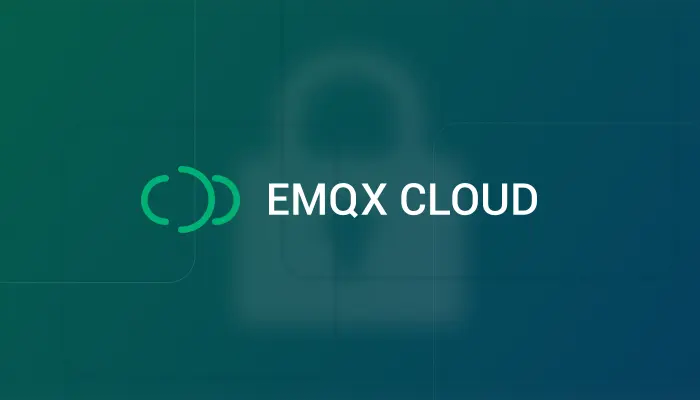
Recently, EMQX Cloud has optimized the billing system in many ways, making it easy for users to quickly manage their bills and payment information while providing more payment options for flexible payment of bills.
Billing Overview Optimization
New Billing Dashboard

You can find 3 cards from the new billing dashboard.
Monthly Bill
The Monthly Bill card will show the total amount of usage. You can change the billing period in the right top corner of the card. Now it support select billing period up to the last 12 months.
TIP: The estimated total amount of the current month excludes taxes. The total amount will be calculated at the beginning of next month, which will include all the taxes and other charges.
Click Bill to navigate to the Bills page to see all the Bills from all time.

Click Charges by service to navigate to the Charges by service page to view the details about all the charges generated by deployments and services.

TIP: You can filter the bill by Bill Timeundefined Deployment Nameundefined Project Name and Bill ID on this page.
Available Credits shows the credits can be consumed held by some prepaid users (Non-credit card users).
Payment Info
In the Payment Info card, you can add and edit your payment info.
- If you haven't added a card, click + button to add a new card.
If you have added a card, your card information will be displayed in the block including card last four numbers, expire date, and when the card had been added.

Click Change Info to update card information.
- Click Got a problem? if you have any issues in updating card information. You can contact us through the Tickets in the top menu or by emailing us.
More details when you edit the payment info: https://docs.emqx.com/en/cloud/latest/billing/billing_information.html
Cost Trend
You can have a quick overview of the cost trend by day or month.

Payment Verification
After you add your credit card information, we will make a $1 test charge to your credit card through the Stripe service. Don't worry, this is just to verify that your credit card supports the charge and to verify that the bundle was successful.
After the verification is successful, we will return the $1 to your account shortly.
Bills and Invoices
You can click the download icon in the right column to download the invoice from the located month.

Available Credits
If you do not want to pay by credit card debit, we also support bill payment by Available Credits. You can contact us by submitting a ticket and we will provide you with your company's account information and you can make a public transfer. We will add the Available Credits to your account based on the amount received and your purchases will then be charged to the Available Credits.
Summary
With this billing system optimization, users can choose different payment methods according to their payment habits. Payment and billing information can also be quickly managed from the billing dashboard.
